Sunset Dimmer – Save your eyes from strain
Sunset Dimmer automatically changes the brightness of your displays at sunset and sunrise to match the environment's light conditions.
Fully automatic
Reduces eye strain
Display support
Can Sunset Dimmer help you?
Study
Are you a student and have to finish your thesis?
Research
Are you a researcher trying to write a paper about your breakthrough research?
Software
Are you a software developer fixing the last bugs before release?
Marketing
Are you a marketing expert or copywriter preparing campaigns after a day packed with meetings?
Arts
Are you a novelist searching for inspiration in the calm evening hours?
Media
Are you a journalist finishing the scandalous investigative report for tomorrow’s issue?
Chances are you often work on your computer at night.
Our eyes get tired, and bright displays, which are must-haves during the day, are uncomfortable once the sun sets.
But who thinks about configuring a display brightness when they are in the productive flow?
Let Sunset Dimmer solve this problem for you and make the precious, calm night hours as effective as possible!
What is Sunset Dimmer?
Sunset Dimmer saves your eyes when working on a computer at night.
The app automatically changes the brightness of your displays at sunset and sunrise to match the environment’s light conditions.
Sunset Dimmer runs on Windows 10 and 11. Sunset Dimmer integrates seamlessly with Windows Night Light so you can help your eyes as much as possible:
- Night Light reduces the blue light emitted by your display,
- Sunset Dimmer reduces the brightness difference between your displays and ambient light sources.
Your eyes will not be stressed and strained anymore.
Extremely easy to set up and use. See for yourself.
Settings screen of the Sunset Dimmer
This is the only screen you will see, and you will see it only once.
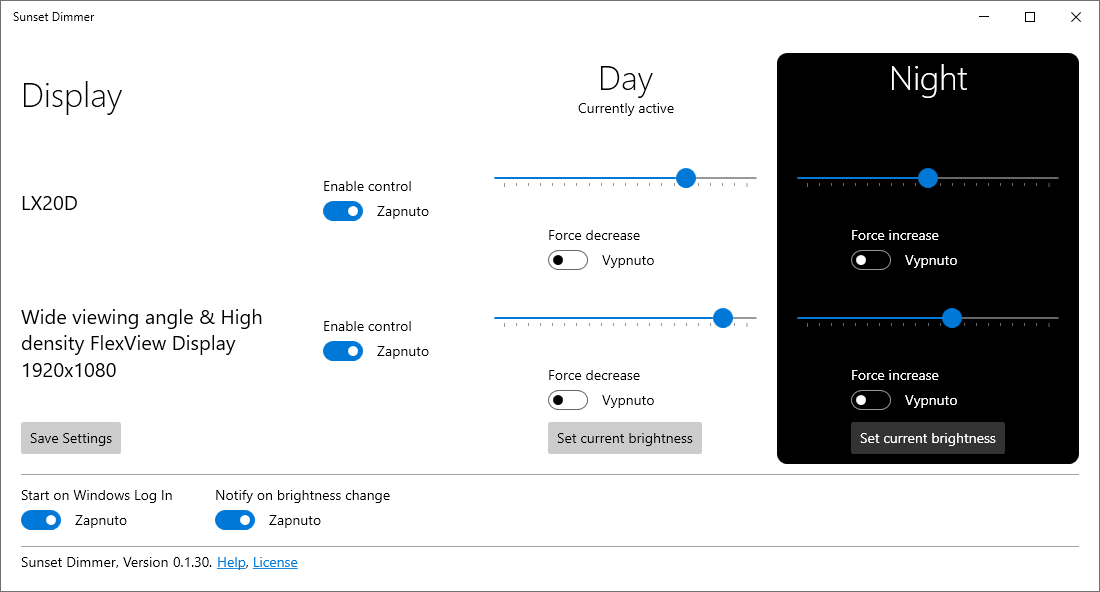
Why should you give Sunset Dimmer a try?
Mayo Clinic lists digital device screens and bright light as one of the leading causes of eye strain that manifests itself by itching sensations, headaches, or blurred vision.
Are you afraid that the app will not support your display? Don’t worry. It probably will. But don’t take my word for it – try it yourself! Go to the Microsoft store and install the app free of charge, with no strings attached, for a two-week trial.
What do the users say?

I am a software developer, often working during evenings and nights to meet deadlines or to get some calm hours when working from home. I developed this app primarily for myself and found it helpful, even more so after switching to a relatively large 32” screen. I decided to improve the app so it’s easier to use and offered it publicly so others could benefit.
When preparing for my mid terms and exams, I have to wait after my kids go to sleep before I can study. Sunset Dimmer keeps my eyes in comfort.
How does the app work?
Windows 10 and 11 offer a great feature that helps your eyes called Night light. The Night light reduces the amount of blue light emitted by the displays. However, this feature has a significant drawback: it does not change display brightness.
In many environments, you need bright displays during the day. But dimming the display for the night is too cumbersome using the display controls or external apps. You have to adjust the settings two times each day.
The Sunset Dimmer takes this responsibility from you. Set up the desired brightness levels once, and the app will take care of the rest.
The Sunset Dimmer connects to the Night Light Windows feature and listens for the Night Light state change. This way, it automatically dims your displays when sunset comes and increases the brightness when you start working in the morning.
Sunset Dimmer ensures that your eyes have optimal conditions to perform. You automatically watch a nice bright screen during the day to combat sunlight and dimmed screen at night to reduce eye strain.
5 simple steps to relieve eyes from strain
- Configure the Night Light Windows feature to enable and disable at sunset and sunrise or desired hours
- Install Sunset Dimmer from Microsoft Store
- Open the Sunset Dimmer app
- Configure the desired brightness levels for day and night
- Save configuration and forget
What's the cost of your comfort?
The app costs $10 / 10€ when purchased from the Microsoft Store.
Waitng for spring sale – 50% OFF
Use an offer of 50% off to help you do the most work while waiting for spring to come - finishing your thesis, writing a novel, or getting promoted.
For this price, you get an app that:
- Runs on Windows 10 and 11
- Integrates with the built-in Night Light Windows feature
- Automatically adjusts the display brightness to the time of day
- Installs with no fuss
- Updates automatically
- Comes with a lifetime license
- E-mail support available
Don’t worry. The Microsoft Store provides a free two-week trial version of the app so you can see how beneficial it is to your work comfort and productivity.
Alternatively, you can build the app yourself from the source code free of charge. However, this method is recommended only for skilled software developers.
Try the app today!
Don’t let poorly set up screens hinder your well-being and productivity! Try the Sunset Dimmer – the trial is entirely risk-free. Your eyes will thank you!

